QuoteOrder Defaults¶
If these flags are true, then they are true in the quotes/orders.
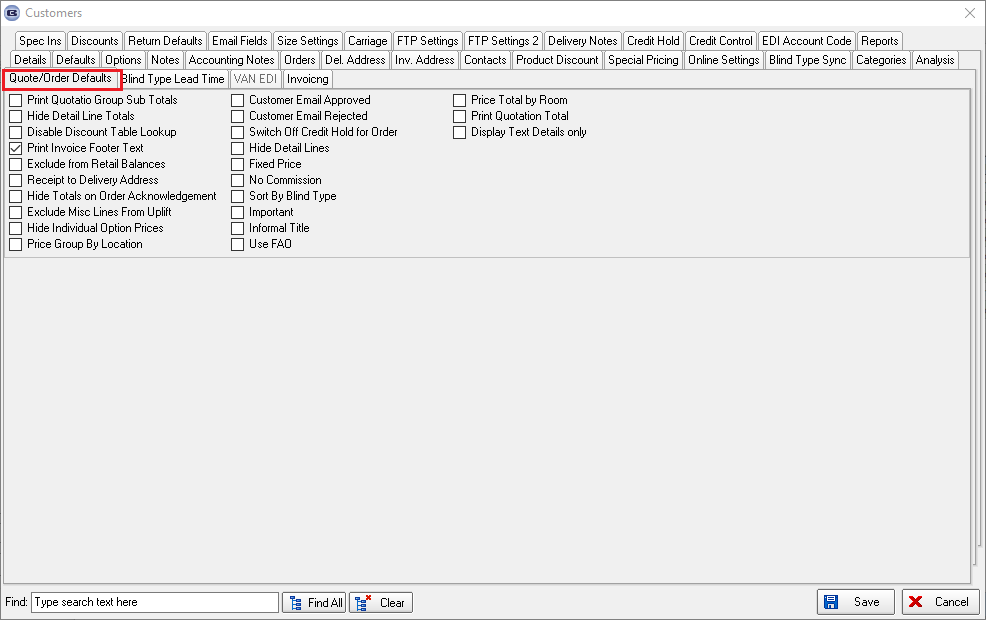
Print Quotation Group Sub Totals
The quotation currently prints by detail line with the ability to group these detail lines.
At the moment we have a couple of quotation reports that display the sub totalling by group number.
This is now a choice in the quotation entry. There is a new flag in the ‘Totals’ tab called ‘Print Quotation Group Sub Totals’.
The first quotation report that has been changed to take this flag into account is ‘Quotation – Bespoke 37’/Quotation – Bespoke 52 .
The following rules should apply.
If a group number is assigned to a detail line, it is safe to assume that all detail lines in that group number will have the same options.
If a group number is assigned, the subtotal of the group is displayed in the price column.
It is also possible to show or hide detail lines on the printed quote.
If detail lines are hidden, the blind type and the list of options for that group are printed once and the user will add the group text manually.
The total quantity in that group is also shown in the quantity column.
Hide Detail Line Totals
If retail customer, ‘hide detail line totals’ now defaults to true.
If true then details are not printed on the following layouts:
Order Acknowledgement (Letterhead)/Quotation – Bespoke 16/Acknowledgement – Laser Print (Letterhead)/Quotation – Bespoke 37/Invoice – Bespoke 39/Quotation – Laser Print By Option
Disable Discount Table Lookup
There is a flag in the ‘Totals’ tab of the order called ‘Disable Discount Table Lookup’.
If this is set to true, then when order detail lines are entered, the pricing will not look up any discounts that are held in the discount tables.
The purpose of this is to allow a user to enter an overall discount or a total amount against the order in the Totals tab –
because this does not work if any discounts have already been applied to individual detail lines.
We have also adjusted the Administration > Maintenance > Repricing routine so the repricing takes the ‘Disable Discount Table Lookup’ into account.
Print Invoice Footer Text
Invoice – Laser Print (Letterhead Logo)
There is a flag in the 'Totals' tab in the order form to say ‘Print Invoice Footer Text’.
It defaults to true unless the customer is set to Proforma = true, in which case it defaults to false.
Exclude from Retail Balances
There is now a flag on the order totals tab to ensure the order does not appear on the outstanding balances report.
This is called ‘Exclude from Retail Balances’. If this field is true, then that order does not appear on the outstanding balances report.
Quotes were going into retail balances even if the tick box "exclude from retail balances" was ticked.
The program has been changed so that the records don’t go into retail balances at all until an order is created.
Reports > Outstanding Orders Reports
If the following field is ticked, the detail lines for those orders where ‘Exclude from retail Balances’ = true do not appear on the outstanding orders reports.
We now have defaults for ‘Contract’, ‘Hide Detail Line Totals’, ‘Print Quotation Total’, ‘Exclude From Retail Balances’, ‘Hide Detail Line Discount’ and ‘Display Text Details Only’ in Administration > Parameters.
The quotation and order forms will then use these defaults when a quotation or order is created.
Receipt to Delivery Address
Fitters Sheet / Sales Lead
When you convert a sales lead to an order, the new parameter ‘Receipt to Delivery Address’ is now set to true if the customer trade type = Retail.
Hide Totals on Order Acknowledgement
If ‘Hide Totals on Order Acknowledgement’ = true in the order, then the totals do not print on the report.
We have checked all the order acknowledgement reports for this.
Acknowledgement – Laser Print/Acknowledgement – Bespoke 20/Acknowledgement – Bespoke 37
Exclude Misc Lines From Uplift
When an uplift is done on a quotation, there is now an option to exclude component lines from the uplift in the Totals tab.
This flag is called ‘Exclude Misc Lines from Uplift’ and is in the Totals tab.
Hide Individual Option Prices
There is a flag in the customer record called 'Hide Individual Option Prices'.
If this is set to true, then when an order is added for that customer, the same flag is set to true in the Totals tab of the order.
Acknowledgement - Bespoke 73
Price Group By Location
There is a new flag in the Quotation Totals tab called ‘Price Group By Location’.
If this is selected, then ‘Quotation – Bespoke 52’ groups detail lines by location with sub totals.
Customer Email Approved
Customer Email Rejected
There are two new flags in the quote/order entry form (in the ‘Totals’ tab), one called ‘Customer Email Approved’ and another called ‘Customer Email Rejected’.
If these flags are switched on or off, it should be recorded in the order history.
Switch Off Credit Hold for Order
There is a new parameter called 'Switch off Credit Hold For Order' in the Totals tab of an order.
This means that the credit checking will no longer be done for an order and it can't go back on credit hold after it is amended.
This flag has an advanced permission for it in Users > Advanced Permissions.
Hide Detail Lines
The first quotation report that has been changed to take this flag into account is ‘Quotation – Bespoke 37’/Quotation – Bespoke 52.
The following rules should apply.
If a group number is assigned to a detail line, it is safe to assume that all detail lines in that group number will have the same options.
If a group number is assigned, the subtotal of the group is displayed in the price column.
It is also possible to show or hide detail lines on the printed quote.
If detail lines are hidden, the blind type and the list of options for that group are printed once and the user will add the group text manually.
The total quantity in that group is also shown in the quantity column.
Fixed Price
1. For contract jobs, there will be quotations that have fixed prices ie when a survey is done and entered into the order, the price for the job remains the same regardless.
So we have introduced a way to lock the price of that order. We therefore have a new flag in the quotation/order called ‘Fixed Price’.
There is a new parameter in Parameters called ‘Set Default Fixed Price To True’. It defaults to false in Parameters.
Also there is an advanced permission to only allow certain users to unlock the order pricing.
2. If the blind type ‘Cost Related Price’ = true, then when the ‘% uplift’ is entered in the detail line, ‘Price Overridden’ is not set to true.
This means an overall discount % can be entered in the Totals tab.
If fixed price = true then when the ‘Global’ button is used the prices do not change
No Commission
Rep/Fitter Commission Report
It is now possible to generate a commission report. This is based on a percentage of the selling price (ex. VAT) of the order.
The percentage commission depends on whether the order has been discounted or not.
We now hold extra information against the rep/fitter: the discount % cut off point, the commission % for sales above the cut off, and the commission % for sales below the cutoff.
Commission is only calculated for orders where balance = 0.
There are two reports: rep commission report and fitter commission report. If all employees are both rep and fitter, only one report is required.
There may also be orders where bad mistakes have been made, so the commission has to be reduced or not paid at all.
There is a method of overriding the commission % amounts that are held against the order.
There is a new true/false field in the order table which can be flagged if commission is not to be paid. It is updateable in the Totals tab of the order and defaults to false.
The reports are in Reports > Financials, and are grouped by rep/fitter, and should show the following:
The algorithm of this functionality is as follows:
1. Fields Disc Point, Comm 1 (the commission % for sales below the cutoff), Comm 2 (the commission % for sales above the cutoff) are filled for employees in Employee table.
2. Rep and/or Fitter is assigned to the order, and the client’s payments are added there.
3. If ‘Fitters Are Also Rep’ parameter is off, then there will be two new reports on the form Reports > Financials Report:
Rep Commission Report and Fitter Commission Report, if this parameter is on, there will be only one report there: Rep Commission Report.
4. Before generating one of these reports, the user will need to select Start Paid Date and End Paid Date.
The report will select all orders, which meet the following criteria:
1. A fitter or Rep is assigned to the order (depending on the type of the report).
2. The Order Status is not Cancelled.
3. There is at least one receipt, and the date of the last payment is within the time interval specified by the user before generating the report (Start Paid Date and End Paid Date).
4. The balance is 0.
5. The discount percent for the order is > 0.
6. “No Commission” flag is not checked on Totals tab in the order.
Commission % is taken from the fields Comm 1 or Comm 2 of Employee system table depending on the discount percent in the order, after that it calculates the Commission amount.
Sales Analysis Commission Report
A new sales analysis report has been created called ‘Sales Analysis by Commission’. It does not include orders where ‘No Commission’ = true.
The report shows orders by detail line, showing blind type description, fabric description, width, drop, detail line net total, commission amount, by rep by customer.
The commission amount is calculated in the report as (net total * commission %)/100.
Sort By Blind Type
Pricing > Price Table Enquiry
If you sort by blind type description.
Important
There is a new flag on the order form (in the ‘Totals’ tab) called ‘Important’. This is also a column choice.
Informal Title
Quotation – Bespoke 54
There is now an option to have an informal title choice in this report ie say ‘Dear Andy’ instead of ‘Dear Mr Jones’.
There is a new flag in the Orders > totals tab called ‘Informal Title’ which defaults to false.
If this is the case then ‘Dear Mr Jones’ prints, else ‘Dear Andy’ prints.
Use FAO
Quotation – Laser Print
In terms of contact names, it is now possible to differentiate between retail customers and companies.
There is a new flag in the Totals tab called 'Use FAO' which defaults to false. If false, the existing layout should be used.
If true, the contact name appears below the address postcode and has 'FAO:' in front of it.
Price Total by Room
There is a report based on ‘Acknowledgement – Bespoke 70’ which also takes into account ‘Price Total By Room’ in the order. This report is A4 size.
We have added a new flag in the order called 'Price Total By Room'. If this is set to true, then this report has order detail lines grouped by room.
It will also be possible to have 'Price Total By Group' set to true.
If both these flags are set to true, then the report is grouped by group then room.
Also works for Acknowledgement – Bespoke 73/Quotation – Bespoke 52.
Print Quotation Total
2040. Quotation – Bespoke 16
1. Logo from Administration > Company Details > General now appears at top centre.
2. ‘Quotation Text’ from Administration > Company Details > Parameterised Details prints before details.
3. If ‘Hide Detail Line Totals’ is ticked, sub totals no longer appear. The ‘Print Quotation Totals’ should not relate to this sub total.
Quotation – Bespoke 37
The header for this quotation has been changed.
If ‘Hide Detail Line Totals’ is switched on, the detail line amounts do not show.
If ‘Print Quotation Total’ is switched off, the the total does not print (also the net and sales tax totals do not print either).
Quotation – Bespoke 52
If ‘Print Quotation Total’ is switched off, then the totals no longer print in the footer.
'Print Quotation Total' is a new field in the Sales Files > Customer Update' form.
Display Text Details only
If “Display Text Details Only” is checked, the group subtotals no longer displays in Quotation – Bespoke 37.
Order Processing > Orders
If ‘Allow Quotation Text In Order’ is switched on in Parameters, there is a flag called ‘Display Text Details Only’ in the Totals tab in Orders.
This is already there in Quotations.
Acknowledgement – Bespoke 70
If ‘Price Total By Group’ is switched on in the order, then net price by group now appears on this report (same as ‘Quotation – Bespoke 72’.
If ‘Display Text Details Only’ is switched on in the order, only text lines appear.
Quotation – Bespoke 70
If the 'Display Text Details Only' flag was ticked, the report excluded all the product detail lines and print 'Text' lines only.
The pricing by group now prints the total if the above flag is set.
Quotation – Bespoke 52
If ‘Display Text Details Only’ and ‘Price Total By Room’ are selected, the price by room came up as zero.
It now still includes the detail line amounts even if only quotation text lines are entered.
If ‘Display Text Details Only’ and ‘Price Total By Group’ are selected, the price by room came up as zero.
It now still includes the detail line amounts even if only quotation text lines are entered.