Option Selections¶
Blindata – Setting Up Options For Blind Types
Options can be set up in blind type records so that when an order detail line is entered, and a blind type is chosen, a list of option choices is then available, like this:

The following steps should be taken to set up options properly for blind types:
1. Create an ‘Option Name’.
Go to Administration > System Tables > Option Names and see if the option name you want to use exists. If not, add a new record.

2. Create a new stock item in Stock Setup > Stock Items.
You can do this by adding a new record or duplicating an existing one.
Don’t forget to change the link option to the correct option and also make sure the relevant blind type you want to apply this to is set up in the Product Blind Type tab.
Product Blind Type tab:



3. Go to Blind Details > Blind Types and create the blind type, or amend if it is already there.
In the Option Setup tab and add the option name record. Don’t forget to enter a sequence number – this will determine the order in which the option is displayed in the blind detail line.
4. You can define a default option and also add on prices by going to Blind Details > Blind Type, select the correct blind type, then click on the ‘Option Setup tab, then select the relevant option name, click the Option Selection tab and set a price uplift, add on or price per metre and tick the default box.
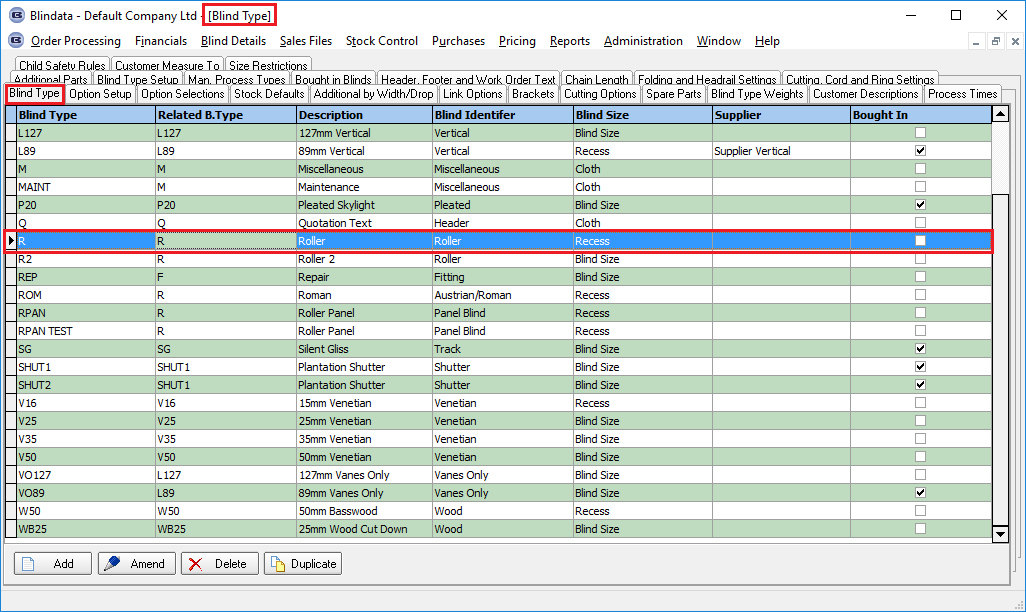


Now when you enter a new order, and enter a new blind detail line, the new option along with its choices will be available.