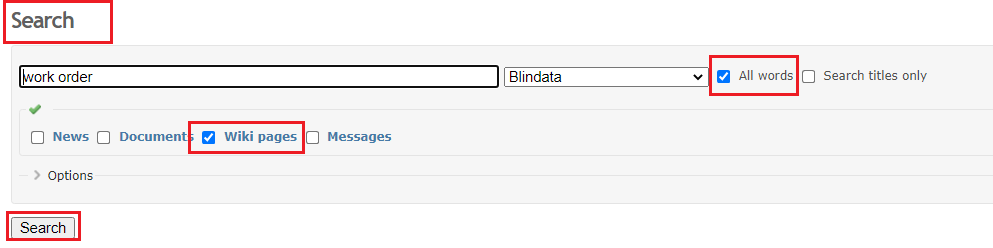Getting Started¶
When you log in to the main Redmine page in the top left corner you can see two tabs:
My page and Projects.
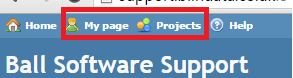
‘My page’ is the form where you can see all requests or feedbacks assigned to you and all reported issues.
Using the ‘Projects’ form, you can edit/add and review all your requests. There are three types of requests:
- Bug - this could be error messages, problems, different issues;
- Features - these are development items and requests for changes and enhancements;
- Support - all other questions regarding current Blindata eg installing Blindata on a new PC, ‘how to’ questions.
In the Projects tab > ‘Company name’ you will see the requests grouped by these types, and the option ‘View all issue’ allows to combine them into one list.
To add a new request you have to select the ‘New issue’ tab in Projects> the ‘Company name’, fill the fields and click Create.
In order to add the screenshot, you will have to save it first as a picture then in the ‘Files’ field select this picture and attach it.
Also, it is possible to click on the image then pull it over into the Redmine message and put it there.
Then using the button in the green square you will have to add two exclamation marks, and put between them the full name of the attached picture
(like this ! test.png !).
Please note that there should not be any blanks in the file name and it might look like (!test_picture!).
Also, the file extension has to be .png, jpg or jpeg.
The Preview button helps to show how the issue /request will look like.
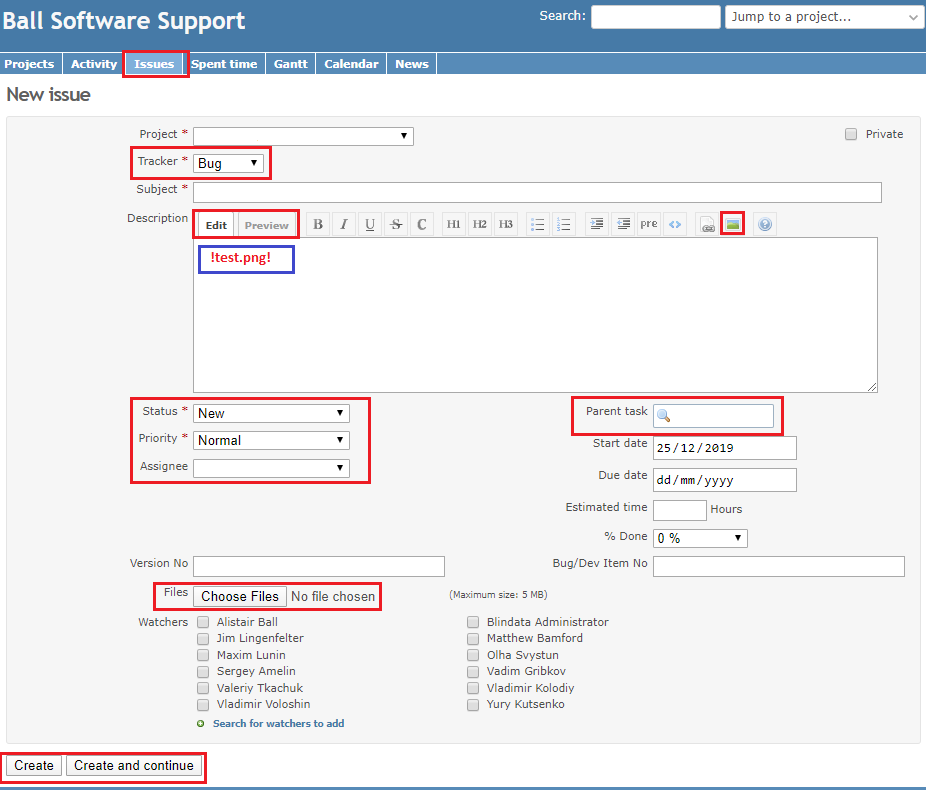
Also, please note that you should not be assigned by you for the created item, because in this case, the email will not be sent to the support service.
Therefore when you create a new ticket, please leave the item without an assignee, in this case, as soon as the support service specialist is free, he will take this item.
Also by using the Priority choice we will understand which issues are most important and should be resolved at first.
To add a new response you have to open the issue and select the Edit button in the right bottom or top corner.
If you want to receive emails then you have to choose the appropriate Email notification on the My Account tab.
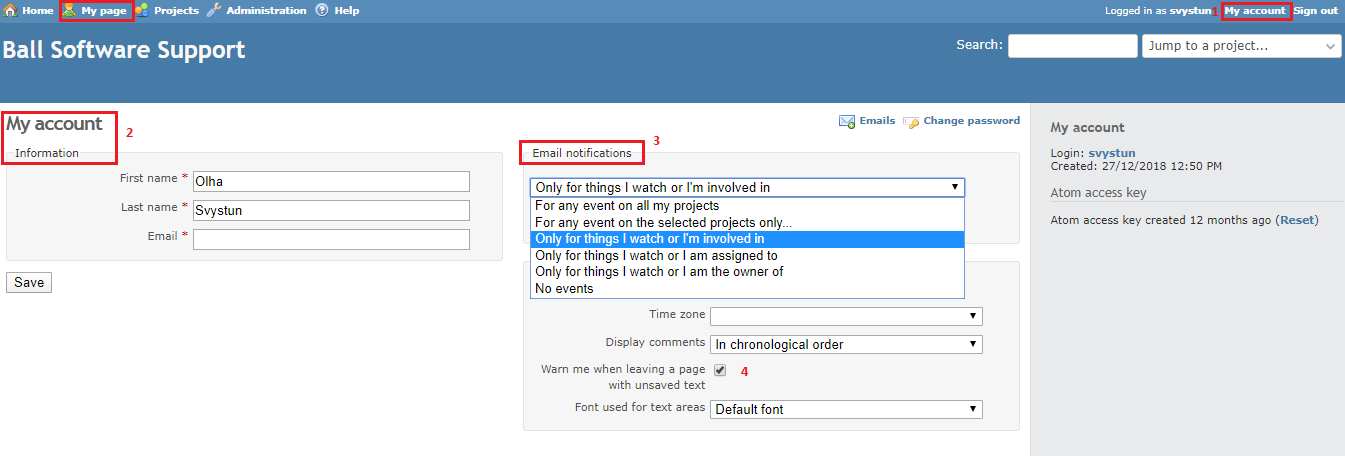
“For any events on all my projects” means that the user will get all the notifications for all the events (for example, Wiki page change, thread reply, issue comment, and so on) on the project, they are a member of.
So it allows being involved and be notified about all the responses and amendments made in the project.
“For any events on the selected projects only” if this option is selected the list of projects appears below the drop-down list.
In this list, you can select which projects you want to receive notifications for, for all events. This is a kind of limited previous option in this list.
“Only for things I watch or I’m involved in” in that case the user will be notified about events in issues they own (they are authors of).
But if you choose it, do not forget to watch objects you are interested in but which were not created by you or are not assigned to you.
“Only for things I am assigned to” so the user will be notified by events in issues they are watch or which are or were assigned to.
“Only for things I am the owner of” In this mode, users will be notified about events in issues they are authors of.
“No events” this option disables notifications (including watched objects, which actually makes watching useless).
Also, it makes sense to tick ‘I don’t want to be notified of changes that I make myself’ in that case you won’t receive your own responses put in the Redmine.
If you need to make a change to some of the functionalities in Blindata then please create a feature request without assignee or assignee it directly to Alistair since he creates a development plan.
Please note that when the features are completed, they are removed from our scheduling and it is easy to miss any further feedbacks on it.
To avoid this, the only proper way is to create a new Redmine item and assign the 'Parent Task' to the related feature request (for example as it is below).
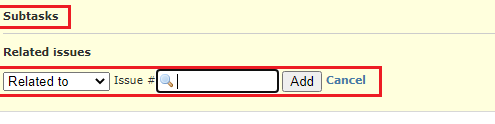
If you want to ask any questions about the feature completed, the Tracker should be set as 'Support'.
But if you think the feature was completed incorrectly or there are minor issues that need to be fixed, the tracker should be 'Bug'.
Finally, it makes sense to close the features (parent tasks) if that works correctly or all the further fixed are applied/resolved.
If you need to answer the existing ticket then please use the 'Edit' button in the mentioned ticket as shown below:
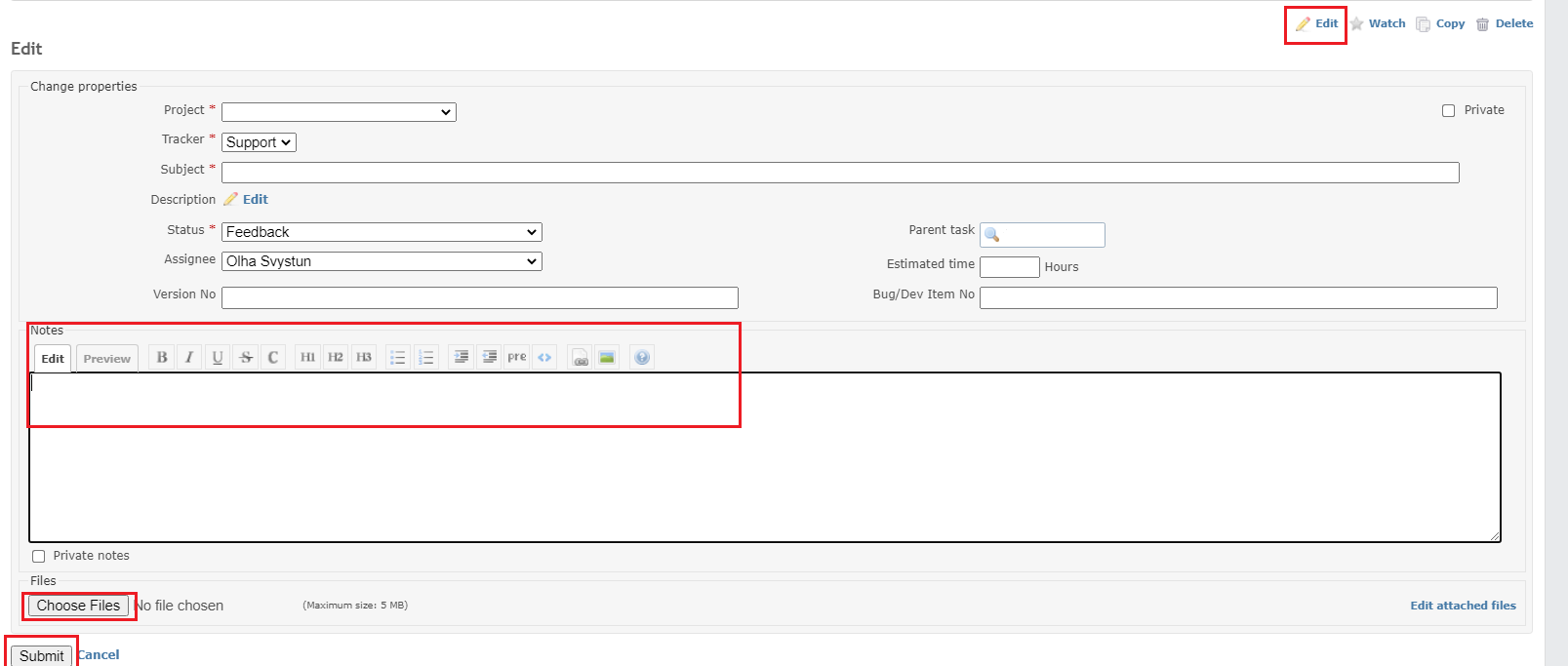
Attach the necessary files (screenshots, video, text files = max 5 Mb) and 'Submit' the answer.
Also, please do not duplicate tickets to avoid confusion.
Please note that you can search the needed information on the WIKI-page and on the earlier reported issue: