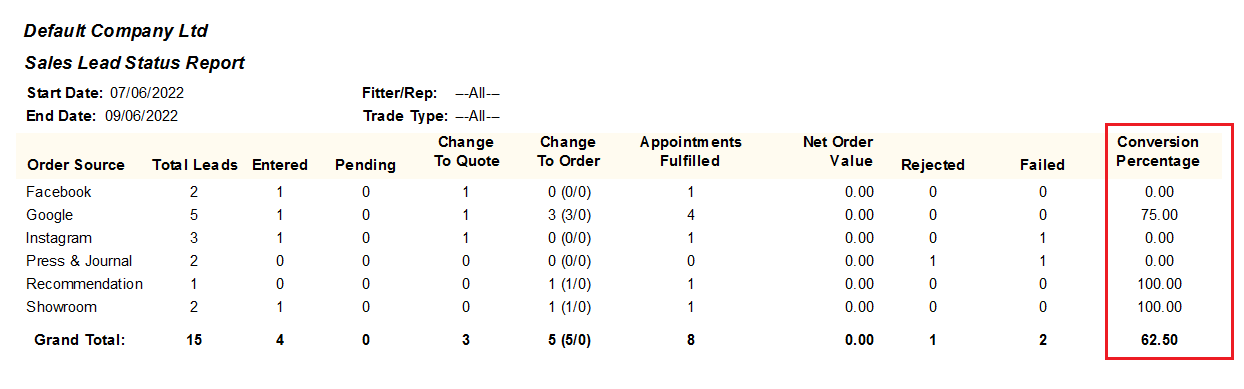Fitter Sheet and Sales Leads¶
Please check the information in the Workflow section.
Please check the parameters specified in the Fitter Sheet section.
It is now possible to update an appointment from Blindata diary to Outlook, and also from Outlook to Blindata.
It is possible to send an SMS Fitting Text and SMS Messages For Sales Leads, please check this wiki page.

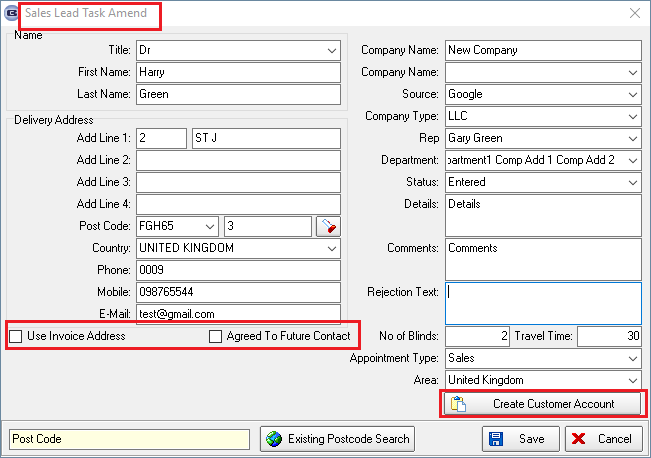
Once the sales lead has been entered, it is stored in the top left and can then be dragged to the appointment time:

When a customer agreed to order the sales lead can then be converted to a quotation or an order:

Diary Screen
It is now possible to fix the width of the diary columns on the diary screen. In Administration > parameters, there is a new field that allows you to define the width.
We also added a “Fixed Column Width” tick box to the Fitter Sheet. It controls the width of columns. Please note that this mode will not be working in Multiple Days mode.
There is a button on the Fitters Sheet / Sales Lead screen called ‘General Diary Entry’.
This enables you to enter a diary entry for an employee that is not related to a sales lead or to a fitting.
For example, it could be used for a holiday or a dental appointment.
If you click on the ‘General Diary Entry’ button, the following form will be displayed:

A new table has been created in Administration > System Tables > Appointment Types to hold appointment types.
We record a history against a general diary entry. This is displayed in the same way as it is for a sales lead appointment ie to right-click to show a context menu.

Fitters Sheet / Sales Leads
There is a new parameter in Parameters > Fitters Sheet / Sales Leads called ‘Show All Orders for Fitting Appointments’ which defaults to false.
If true, when double click on the diary, it now displays the order number, the customer company name and the contact name.
If you start typing in the order number, it narrows down the lookup to the relevant order numbers. The lookup is in order number order and does not show cancelled orders.
We can now display the appointments in a tabular format. There is a new button on the form called ‘Fitters Sheet / Sales lead Enquiry’.

It is now possible to change sales lead to order without making an appointment.
To do this we have added the rep into sales lead entry form.
When the record is saved, it is now visible in the ‘Sales Lead Enquiry’ form. It is now possible to open a sales lead from the sales lead enquiry form.
To enable this, we have created a new parameter in Administration > Parameters called ‘Sales Lead Appointments Not Mandatory’.
If this is set to true, then the rep field will appear in the sales lead entry form, and the record will appear in the sales lead enquiry form if an appointment has not been made.
It is now possible to print a sales lead from the sales lead enquiry form before the appointment is made.
The three buttons highlighted below are now enabled if the status of the sales lead = Entered. In the reports the appointment time will be blank.
Order Processing > Fitters Sheet / Sales Leads
It is now possible to email the sales lead appointment report (Sales Lead Bespoke 19) to the rep from the sales lead enquiry form as a pdf.
There is a new button on the form called ‘Email to Rep’.
The email address is picked up by holding the operator's identity against the rep in Administration > Employees.
There is now an option to ‘Copy to Clipboard’ on the context menu of the sales lead enquiry form (right-click on the form to see the context menu).
If Administration > Parameters > ‘Disable Diary Form’ is set to true, then the sales lead enquiry form displays as soon as you enter Fitters Sheet / Sales Leads.
If this condition is true, then there is now an ‘Add Sales Lead’ button on the form.
In the ‘Sales Lead Enquiry’ form, it is now possible to amend the status of the lead.
Previously if a sales lead was created and then an appointment was made for it, if that appointment was then deleted (using the delete key), the sales lead iwa completely deleted.
Instead of this, the sales lead is now given the status ‘Cancelled’.
Cancelled sales leads are excluded from the Sales Lead Report and Sales Lead Status Report, but they stay on the ‘Fitters Sheet/Sales Lead Enquiry’ form so it would be possible to resurrect them.
It is now possible to export a fitter schedule to an Excel file – one sheet per fitter per day.
There is a new menu item in the Fitter Sheet / Sales Leads > Fitter Sheet / Sales Lead Enquiry context menu called ‘Export to Excel’.
This exports all the records from this form.
When a new appointment is added, there is a new flag called ‘Agreed To Future Contact’ which defaults to false and is below the ‘Email Address’.
This flag is now a column choice in the ‘Fitter Sheet / Sales Lead Enquiry’ form (accessed via the button on the ‘Fitters Sheet / Sales Lead’ form).
Fitters Sheet / Sales Lead > Sales Lead Enquiry > Import Sales Leads
There is a new button in the 'Sales Lead Enquiry' form to import sales leads from an Excel spreadsheet.
The spreadsheet contains fields for date taken, contact title, contact first name, contact last name, address fields, postcode, telephone number, mobile number, email address, and source.
Diary > Sales Lead Appointment Status
There is a new system table called 'Appointment Cancellation Reason' which has an id field and a 'Reason' text field.
When an appointment is deleted, the user then has to enter an appointment cancellation reason from a lookup to the new table. This is then a column choice in the 'Sales Lead Enquiry' form.
‘Sales Lead Status Report’
The ‘Sales Lead Status Report’ shows actual information about what happened to the entered 'Sales Lead' records.
This report shows all the sales leads that Steve Burd has done in May, and shows conversion rates and values of orders generated.
The columns are as follows:
Total Leads = total leads between the start and end date
Entered = those sales leads that still have a status of Entered i.e. not yet converted to appointments
Pending = appointment has been created but no outcome yet.
Change To Quote = a quotation has been sent as a result of the appointment visit.
Change To Order = an order has been created as a result of the appointment visit
Appointments Fulfilled = appointment visits completed
Net order value = the sum of the net order amount for the converted orders
Rejected = customer rejected by rep
Failed = order went elsewhere

You can filter the records by ‘Order Source’ , in order to see conversion rates by order source for all orders over a period of time.
We can produce a report for all order sources by unticking ‘Group By Rep’ in the criteria. This will show the following: