FTP Settings¶
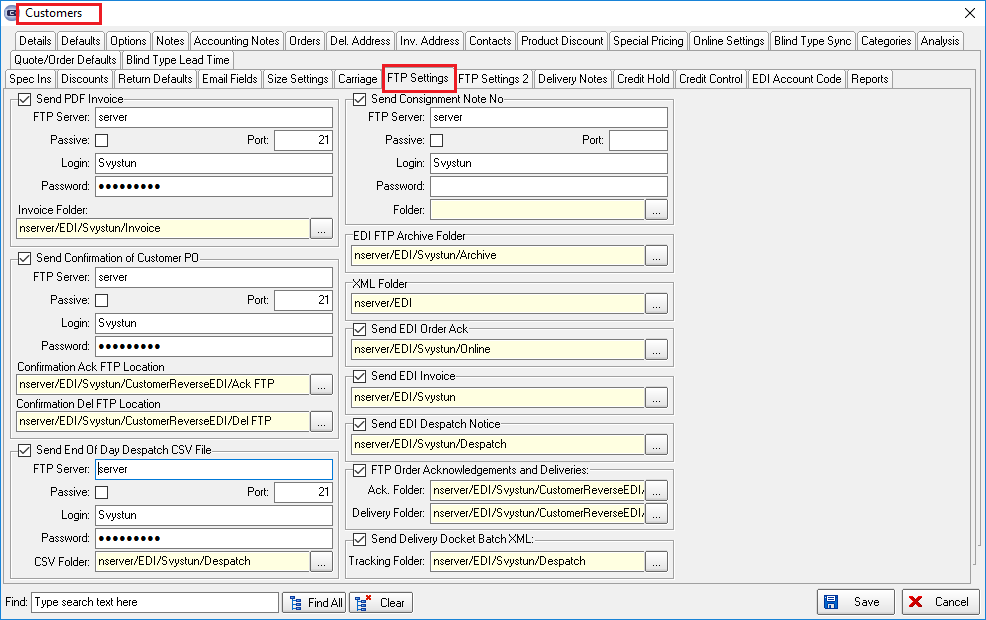
Send PDF Invoice
Invoices for customers can now be sent to an FTP folder.
There is a new flag held against the customer and also an FTP folder, username and password. The new flag is called ‘Send PDF Invoice’.
These fields are in a new tab called ‘FTP Settings’ in the customer record.
Financials > Invoice Batch Print
There is a new option on this form for ‘FTP Only’.
Send Confirmation Of Customer PO
We have a number of cases where our customers buy from each other. For example, customer A buys wood blinds from customer B and they send EDI XML files to them.
There is existing functionality to send an XML acknowledgement back to an FTP location.
There is new functionality to import that XML acknowledgement and update the original PO to say it has been received and to record the order number it has been assigned to.
There is a new automated task to do this. We also need to be able to store the location of where the XML acknowledgements are – there could be multiple locations.
When the XML acknowledgements are imported, they should go into an archive or broken folder.
If the import is successful, this should update ‘Acknowledgement Received’ and ‘Acknowledgement Number’ fields in the PO header (these will both be new fields and should also be column choices in the Purchase Order Enquiry form.
There are two flags that are currently used for sending order acknowledgements to specific customers.
There is a new separate flag called ‘Send Confirmation of Customer PO’.
This will only send an XML file back to an FTP location if the sales order has been received via EDI.
It only contains the original PO from the customer and the sales order number of the sales order.
Also, there is a separate FTP Location for this routine. A new “Send Confirmation of Customer PO” flag and “Confirmation Ack FTP Location” field have been added to the customer table.
Also, please check the “”: section for further information.
Send End Of Day Despatch CSV File
It is now possible to send an end of day report in a CSV format to a customer for the orders that have been despatched that day.
There is a new flag in Sales Files > Customers > FTP Settings tab called ‘Send End Of Day Despatch CSV File’ which defaults to false.
There is a new ‘End Of Day Despatch CSV File Location’ field where an FTP folder can be selected.
There is a new parameter called ‘End Of Day Despatch CSV File’ in Parameters -> Automated Tasks with the ability to enter a time at which the CSV file will be imported.
There is a new routine which will send CSV file to all customers having ‘Send End Of Day Despatch CSV File’ = TRUE and FTP settings filled.
Order Details where DeliveryDate = TODAY will be included in a spreadsheet.
Send Consignment Note No
A customer wants some of their suppliers (other Blindata customers) to send them the consignment note numbers for their orders in the same file format that is used to send a file to TNT.
These files are sent to an FTP location and the customer can then download them.
There is a new field in the customer record called ‘Ftp Consignment Note No’ which defaults to false. If it is set to true then the user is able to enter an FTP location, with username and password.
When the order is despatched (and the consignment number is known), it is ftp’d to the location.
The file is in the same layout as the one we created in dev 4689 (TNT consignment note number).
EDI FTP Archive Folder
It is now possible for customers to have their own archive folders so other customer records cannot be seen.
Previously when an EDI order was imported, it was moved into an archive folder that is common for all customers.
It is now possible to hold an FTP archive folder against the customer as well, and if it is filled, use that.
XML Folder
The ‘XML Folder’ for sending XML invoice files now look up an FTP location, not a folder on the PC or network.
Send EDI Order Ack
At the moment one Blindata customer can send a PO to another Blindata customer via EDI.
We have expanded this so an order acknowledgement can then be sent back to the first customer via EDI, and then a notice of delivery can also be sent. We also now have a facility for sending an EDI invoice as well.
There are three new flags held against the customer record, one called ‘Send EDI Order Ack’, another called ‘Send EDI Despatch Notice’, and a third called ‘Send EDI Invoice’.
We also need to hold the FTP locations for these new EDI files in the customer record as well.
Therefore there are also new fields called ‘FTP EDI Order Ack. Location’, ‘FTP EDI Despatch Location’ and ‘FTP EDI Invoice Location’.
EDI Order Acknowledgement
If an order is entered manually or imported via EDI when the order is saved and if ‘Send EDI Order Ack’ is set to true in the customer record, an EDI file is created and sent to the relevant location.
An order history record is created for this as well. The EDI file layout is in the same format as the EDI import file.
‘Required Date’ has been included in XML order confirmation ie if ‘Send EDI Order Ack’ is set to true in Sales Files > Customers.
At the moment an order acknowledgement XML can be sent automatically if the folder is set up against the customer and ‘Send EDI Order Ack’ is set to true.
If ‘Use Production Scheduling’ = true, then the file is only sent when the order is scheduled.
It is now possible to send the XML acknowledgement back to the customer as soon as the EDI order is imported successfully, so there is a new flag called ‘Send EDI Acknowledgement On Import’ which defaults to false.
If set to true, then acknowledgements are sent straight away.
If the customer has 'Send EDI Order Ack' set to true, and if 'Email Order Ack At WIP' is set to true, an email order ack is not sent to the customer when an order is changed to WIP.
EDI Despatch Notice
When an order is despatched and the customer record ‘Send EDI Despatch Notice’ is set to true, an EDI file is sent to the relevant location.
The EDI file is in the same format as the EDI import file but should also contain the consignment note number. An order history record is created for this as well.
EDI Invoice
When an order is invoiced and the customer record ‘Send EDI Invoice’ is set to true, an EDI file is sent to the relevant location.
The EDI file is in the same format as the EDI import file but also contains the nett amounts in the detail lines. An order history record is created for this as well.
There is also a facility for resending files via a button on the Order Amend Enquiry form called ‘Resend EDI Files’ is activated.
To hide or display the ‘Resend EDI Files’ button use the User Administration Amend > Buttons Visibility form.
There are also three new columns on the Order Amend Enquiry form for ‘EDI Order Ack Sent’, ‘EDI Despatch Note Sent’ and ‘EDI Invoice Sent’.
FTP Order Acknowledgements and Deliveries
We can now set a customer record up so that the system will automatically FTP order acknowledgements and despatch information to that customer.
There are new entries for two new EDI folders in Administration > Parameters > EDI called ‘EDI Order acknowledgement folder’ and ‘EDI Delivery Docket folder’.
There is a new field in the customer record called ‘FTP order acknowledgements and deliveries’ which will be true or false.
If this is set to true, the following should happen.
1. When an order is entered, or imported via an EDI file, an ‘Order Acknowledgement EDI file’ should be sent to the specified folder (set up in EDI order acknowledgement folder).
This file should be in XML format and should contain:
header data: order id, order date, customer order no, customer reference, required date, order contact name, delivery address 1, delivery address 2, delivery address 3, delivery address 4, delivery postcode
details: blind type description, fabric description, options 1-n, quantity, unit price, discount %, VAT, nett price, total.
2. When the status of an order is changed to despatched, a ‘Delivery docket EDI file’ should be sent to the specified folder (set up in EDI delivery docket folder).
It should contain the same information as the order acknowledgement file except without the unit price, discount %, VAT, nett price and total fields.
Send Deliver Docket Batch XML
There is now a function that will batch generate delivery docket XML files for selected customer’s orders.
This is run within the Blindata AT program (see dev 3237 above).
It is now possible to do the following:
Have the ability to flag which customers the job will run for – we need a new flag in the customer record called ‘Send Delivery docket Batch XML’.
There should then be a new folder name for this called ‘Tracking Folder’.
Flag orders that have had a batch del docket created previously to prevent duplicates
The job should run every hour and for any orders at the ‘Despatched’ status for selected customers and where the ‘ConsignmentNoteNo’ is not blank and where the order has not been previously sent.
For any orders that meet the criteria, an XML delivery docket file will be created in a new FTP folder specified on the customer card called ‘Tracking Folder’ (below Delivery Folder).
The name of the export file is [Blindata Order No]_[Cust. Ref]_[Customer Name].xml
The content of the export file is the same as the existing Delivery Docket XML file, with two additional fields in the <DeliveryDocket> section.
This is called ‘ConsignmentNo’ and ‘TrackingLink’.
ConsignementNo field is equal to the orders ‘ConsignmentNoteNo’ field.
The TrackingLink field contains a URL that is clickable to track the consignment online.
There is a new field on the Despatch Method system table to hold this.
Basically, Blindata should append the ConsignmentNo onto the end of the tracking link from the orders associated Despatch Method and insert this into the ‘TrackingLink’ XML field.
Eg, if a CityLink order is despatched, and the tracking link for City Link is ‘http://www.city-link.co.uk/tracking-id=’ and the consignment no is ‘AIX123’ then the following string is inserted into the XML: ‘http://www.city-link.co.uk/tracking-id=AIX123’.