Data Path¶
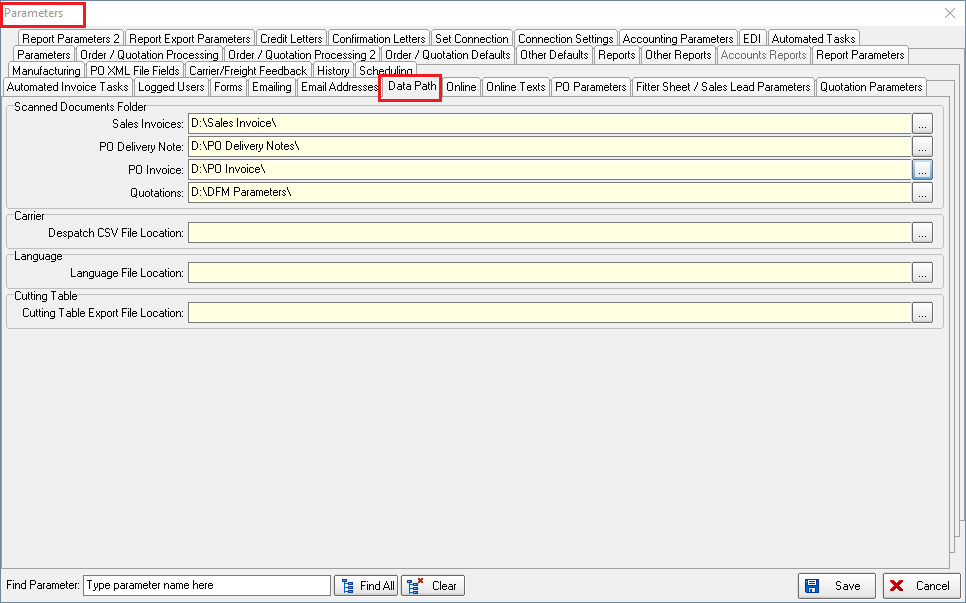
There are now buttons for scanned delivery notes and scanned invoices.
These are linked to specific set up folders.
There are two new folder choices in Administration > Parameters > Data Path, called ‘ PO Delivery Note ’ and ‘ PO Invoice ’.
The current text of ‘Scanned Documents Folder’ has been renamed ‘Sales Invoices’ and the section is now called ‘Scanned Documents Folder’.
The new buttons in ‘Purchase Order Enquiry’ are called ‘PO GRN Scan’ and ‘PO Invoice Scan’.
The scanned documents will be given the same number as the PO number so when the relevant button is clicked, the PO that is being pointed at will display the relevant document.
There is now a button on the quotation enquiry form called ‘Scanned Documents’.
This is the same as the ‘Scanned Documents’ button in the order amend enquiry form except it will look in a new scanned documents folder called ‘Quotations’ which is held in Administration > Parameters > Data Path. There is also a button visibility flag for ‘Scanned Documents’ in quotations in Administration > Users > Button Visibility.
Shutter Export
For all shutter orders, there is now a routine that exports a CSV file to a location (specified in Parameters > Data Path).
There is a new parameter called ‘Export Shutter CSV’.
If this is set to true, then there should be a location where the file goes to – it is the same filled as the ‘Export to ERP’ location, as they will never both be used by one customer.
The file name is called Shutters.[order_id].csv
The CSV file layout is as per the specification provided.
Matic Table
It is now possible to send a xlsx file to a specific file location for reading by a Matic fabric cutting table. The file has the following fields in it
Order Id – order number
Customer – customer company name
Address – del add 1, del add 2, del add 3, del add 4, postcode
Order Date – order date
Item ID – order detail id
Fabric ID – fabric stock code
Quantity - quantity from order detail line
Width – fabric width (width used for fabric optimisation)
Length – fabric drop (drop used for optimisation)
Rotatable – if calculator for fabric = ‘Width Or Drop’ then True, else False
Rotate – False
There is an export location for the file held in Parameters > Data Path called ‘Cutting Table Export File Location’. This has a lookup for where the file is to be stored.
There is a new button on the ‘Order Enquiry’ form called ‘Matic Table’. This has a flag in Button Visibility (2) in the Order Enquiry (Top Panel) section.
When the button is selected, it asks the user if they want to export filtered records to the ‘Cutting Table Export File Location’. The message says ‘Do you want to export these filtered records to [Cutting Table Export File Location]’. If yes, the records should be imported and a batch number updated to the order detail line.
There is also an option to reprint and a message warning if the order detail line has been selected in a previous batch print.
System Tables > Despatch Method
This form has been amended so only the despatch method is shown on the grid. The user now has to click on the ‘Amend’ button to edit the form. This form then displays.
There is a new field in the despatch method form for ‘Despatch CSV File Location’. If this is filled then the location entered will be used, otherwise it will revert to the existing location in the Parameters form.