Batches¶
Batch Fabrics

When fabrics are ordered, they are often ordered in batches eg 10 rolls of roller fabric (all the same stock code).
When this arrives, it often carries a batch number. We have developed functionality to record batch numbers against stock transactions.
Stock Setup > Stock Items
We have created a new table to hold the batch number, unit of sale and the quantity. The table is called StockTransactionBatch.
There is a new flag in the stock record called ‘Enable Batch Numbering’, which defaults to false. If this is switched on, then there is a new tab visible called ‘Batches’.
Purchase Ordering
When a regular purchase order is delivered into stock, if ‘Enable Batch Numbering’ is true for the stock item, the user is now able to enter a batch number as well as the quantity (if not delivering all), but only if it is going into warehouse stock.
There is no functionality for holding batch numbers against factory stock.
The batch number will be manually entered by the operator – it could be numerical or alphanumerical.
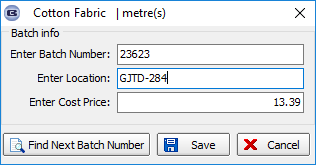
Stock Setup > Stock Transaction Entry
If a stock record has ‘Enable Batch Numbering’ switched on, then the batch number can be entered for a stock receipt or stock issue, and also if a warehouse > factory relocation is done.
When the stock is transferred, and there are batches held for that stock item, it is also possible to specify the batch number.
Order Processing > Orders
If ‘Use Factory Stock’ = true, then batch numbering does not apply – the factory stock in hand figure will just be updated as now.
If ‘Use Factory Stock’ = false, then batch numbering is not applied.
Stock Valuation
This now shows the batch numbers and quantities as a subset of the stock item.
Stock Take – Batch Numbers
There is functionality in Blindata to hold batch numbers against stock items. This is enabled if ‘Batch Numbering’ is switched on in the stock record.
When stock records are exported, it is now possible to export batches, then to import them as well as part of the stock take process.
This is required so that the batch total and the stock in hand figures are the same.
The following changes have made to the system:
Reports > System Reports > Stock Take Report
We now export the batch amounts as well as the ‘Stock In Hand’ figure. These are a subgroup of the stock record.
Stock Setup > Stock Take Entry > Import
We have made some changes to the import file.
There are additional columns for ‘Unit Of Sale’ and ‘Batch Number’.
Previously when the stock was imported, it did not take account of ‘Unit Of Sale’ or batch numbers.
We have introduced two new columns for them. Also, there are column headers in the import spreadsheet, as follows:
Stock code
Stock description
Warehouse stock
Factory stock
Unit Of Sale
Batch Number
If there is no ‘Unit Of Sale’ filed filled in, then it will be assumed that the amount (‘Warehouse Stock’ or ‘Factory Stock’) is a unit amount.
If the batch number is filled in (need to check that the stock record has ‘Batch Numbering’ switched on), then the existing batch record(s) for that item will be removed, the stock in hand zeroised and the new ones added to the batch number table and the stock in hand added to (it has to be added to because there may be more than one batch number record).
Stock Setup > Stock Take Entry > Manual
It is now possible to enter ‘Unit Of Sale’ and ‘Batch Number’ in here if necessary.
If ‘Unit Of Sale’ is left blank, then units will be assumed.
If ‘Batch Number’ is left blank, then the batch number record will not be updated.
If it is not blank, then the amount will be added to the stock in hand instead of overwriting it.
Stock Setup > Stock Take Entry > Import
If a record is imported from a spreadsheet for a stock item that has ‘Batch Numbering’ = true, when the import is done, the record in the ‘Batches’ tab is deleted before the new batch is imported.
Also, if ‘Batch Numbering’ = false (but it had been true), then any record in ‘Batches’ for that stock item is also deleted.
PO Fabric Batches
This is only applicable when automated batch numbering is switched on. This means when regular purchase orders are delivered, each roll is assigned a batch number.
A label for each batch can be printed using the ‘Print Batch Label’ button in ‘Purchase Order Enquiry’.
The label shows the stock code, barcode for stock code, batch no, batch no barcode, and prints on 3” x 1” labels.
Order Processing > Orders > Batch Numbering
If automated sequential batch numbering is switched on, then the sales order processing is now able to work out which batch number to use.
It starts with the lowest batch number available for the fabric. This is done when the order detail line is saved.
To do this properly we now to hold the ‘On Sales Order’ amount against the batch number record. This means that when an order detail line is saved, the (‘Quantity’ - ‘On Sales Order’) calculation is inspected at batch number level (as well as stock record level) and if there is enough free stock in that batch, then it is used.
If there is not enough, then it has to move onto the next available batch.
If there is not enough in any batches, but the available stock figure in the stock record is still high enough, then no batch number is recorded.
This means that when the ‘Processes’ button is displayed, there will be no batch number held against the relevant process.
Purchase Order Enquiry > Regular PO > Amend
There were too many batch numbers being generated if ‘Use Imperial’ = true and ‘Sequential Batch Number Per Roll’ = true.
The number of batches is actually the number of rolls that are delivered so should be unit quantity/roll length
So if ‘Use Imperial’ = true if the unit quantity is 40 and the measurement unit = Yards, and the roll length is 720 inches, then we know this is 2 rolls, because (40 * 36) / 720 = 2.
Order Processing > Order Enquiry > Processes
If a different fabric is chosen, then when the process is completed for ‘Fabric Cut’, the ‘On Sales Order’ figure for the original fabric was reduced correctly.
But the ‘On Sales Order’ figure in the ‘Batches’ tab should also be reduced. This is now being done.
If ‘Use Factory Stock’ is switched on, on sales order figures are no longer allocated to the batches (if ‘Batch Numbering’ is switched on for a fabric).
It only updates the ‘On Sales order’ figure in the main stock item (fabric) record.
Stock Control > Batch Numbering
The totals of the batches (if ‘Batch Numbering’ is switched on for a stock item) should now equal the stock in hand figure.
An adjustment has been system wide to handle this. It also applies to the stock take import and the ‘Recalculate Stock’ routine in Maintenance.
Purchase Order Enquiry
If ‘Batch Number is PO No’ is set to true, there is now a button on this form called ‘Batches’.
If selected, it shows all the batch stock records for that batch number.
Import From Excel > Update Stock Batch Location
There is a new option in Import From Excel called ‘Update Stock Batch Location’.
It will be possible to import an Excel file containing stock code, batch number and location.
This looks for an existing stock batch location record (Stock Control > Batches) and updates the location.
Stock Control > Stock Take Entry
There is a new user permission called ‘Stock Take Entry Batch No Lookup’ which defaults to false.
If set to true, the records in the lookup should only show live batches ie batches with stock.
Also, when a stock take entry is made manually, when the stock transaction record is saved, it now says ‘Stock Take’ in the ‘Free Description’ field.
Also, ‘StockTakeDate’ is updated.
Order Processing > Orders > Display Fabric Batches
There is a new parameter called ‘Display Fabric Stock At WIP’.
If this is set to true, at the work in progress stage the fabric stock (including a batch number where relevant) is displayed in a separate window.